We know your office isn’t limited only to your local employees, so we’ve built functionality to help you provide meals to your community of office guests, temp workers, visiting executives, and new prospective hires.
With our Guest Order Links functionality, inviting a guest for a meal in the workplace is now easier than ever.
Users with Host or Assistant Host privileges now have the option to share a meal and all associated menu options, or just a specific order, with guests who are not associated with their catering group, even if those users don’t have a Cater2.me account. Guests can select and customize their meal, which then gets added into the Host Cart automatically. There’s no back and forth about food preferences required!
Creating and sharing a Guest Order Link can be done with a few simple clicks. First, access the Guest Order Links section, which is located on the right side of the Host Overview page. You’ll see the option to “Add a Guest Order Link.”
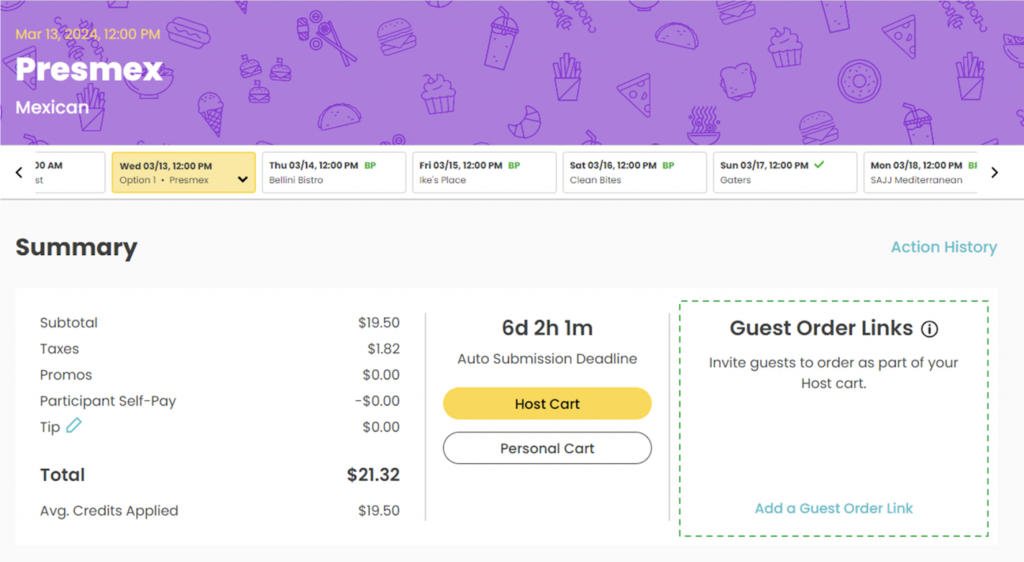
When creating a Guest Order Link, you’ll have the option to scope the link to a specific order or set of orders, customize the subsidy amount provided to your guests, and set your preferred payment method. You can also assign an internal nickname to the Guest link (only visible to you) to help differentiate it from other links you’ve created for the same meal.
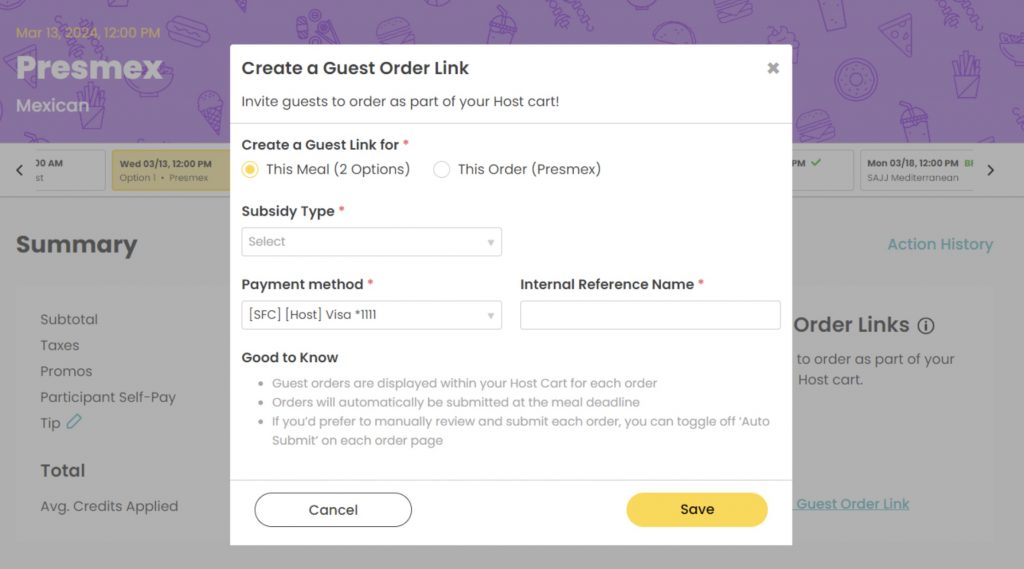
After you’ve saved your link preferences, the link will be displayed in the Guest Order Links section of the overview page.
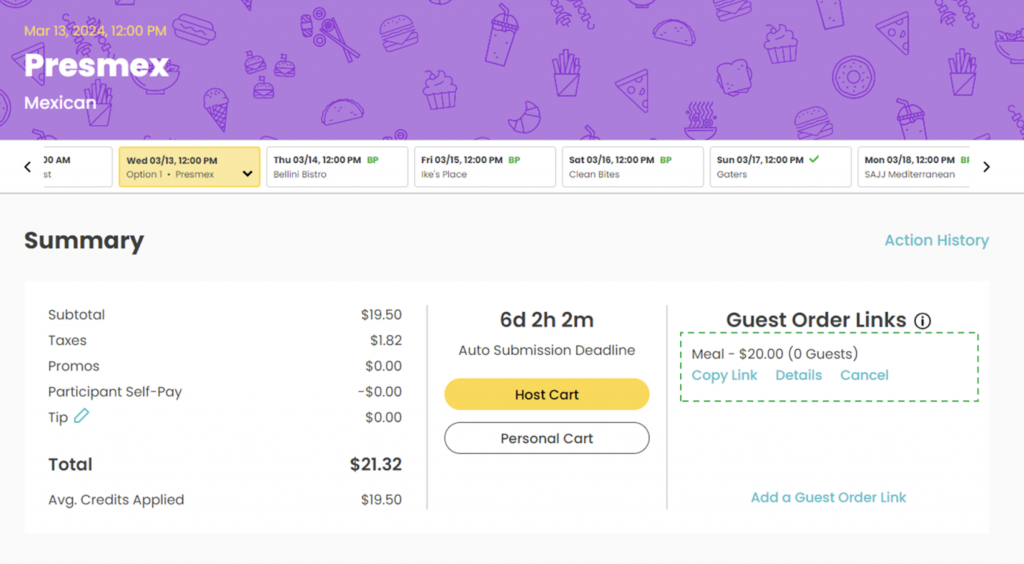
If you want to create multiple links to provide different subsidy amounts or perhaps assign different payment methods for different groups of guests, you can create as many links as you’d like. Just repeat the steps above, but be sure to assign the link a descriptive nickname to help ensure you share the proper links with the correct guests.
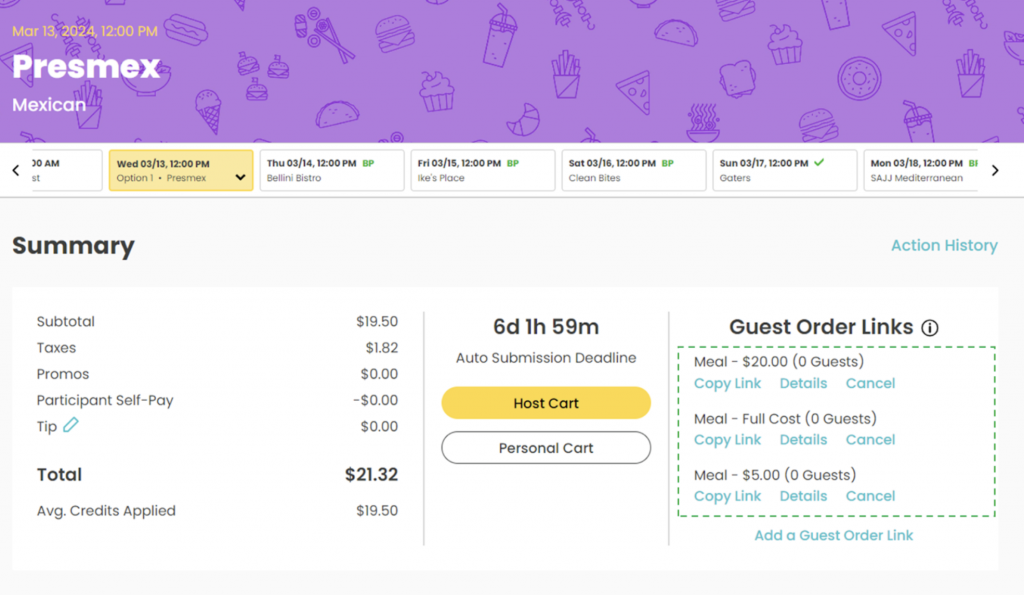
If you ever want to review the details of a link, or review which guests have ordered via the link, just click the ‘Details’ button.
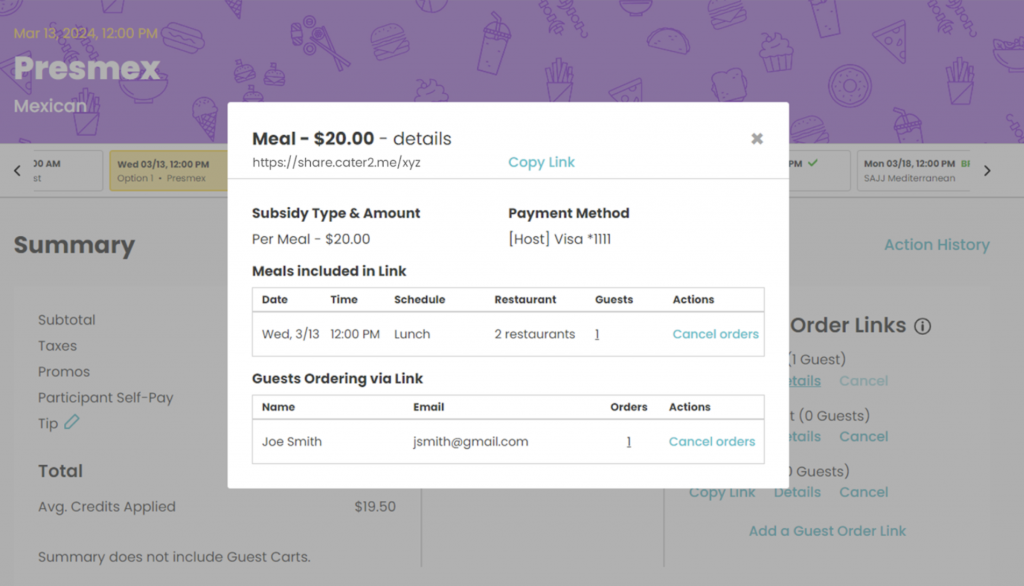
When a guest receives and opens a Guest Order Link, they will be prompted to enter their name and email and then will see an option to ‘Join Order,’ which will take them to a customized Cater2.me calendar.
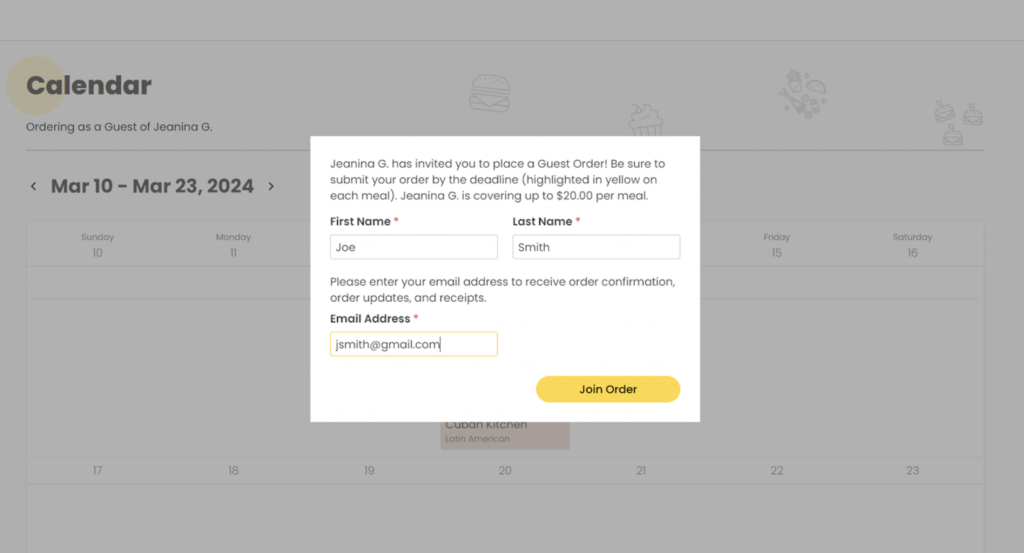
On their calendar, a guest can view the meal or orders shared with them and the order submission deadline. By default, guests have up until the same submission deadline as your team to submit their orders.
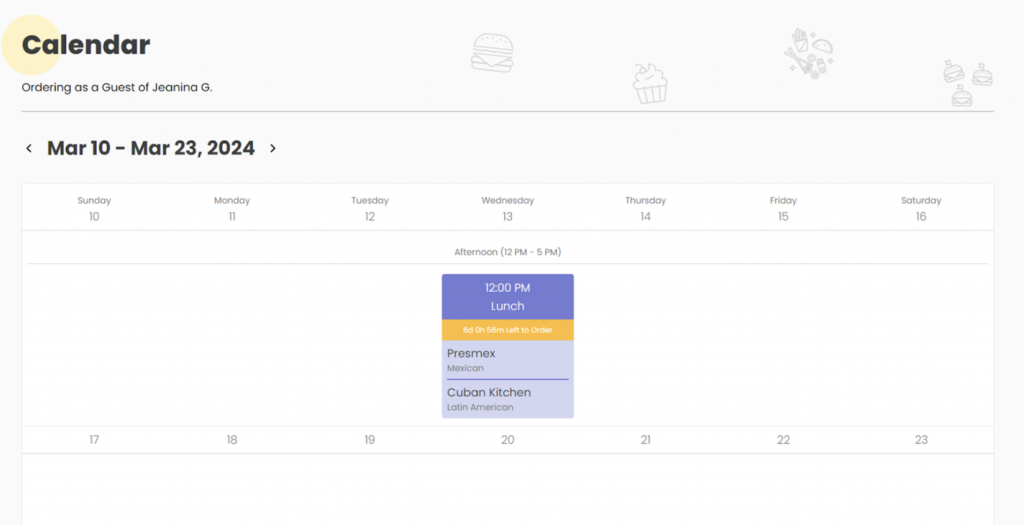
When a guest clicks into an Order, the guest can view the menu options available, filter items by their dietary preferences, review the subsidy amount offered, and make their selections. If a guest wants to order beyond the subsidy amount offered, they’ll have the option to cover the additional cost with their preferred payment method.
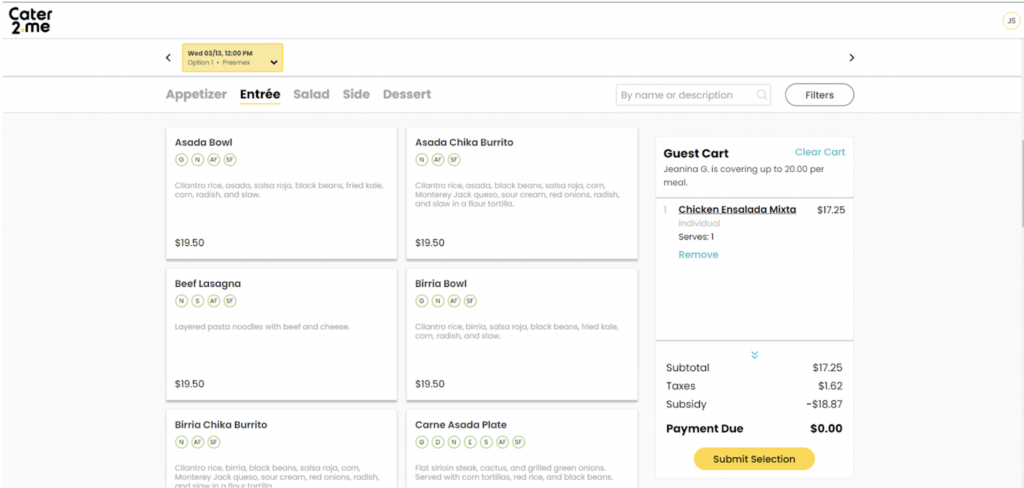
Once a guest cart is submitted, the Host owner of the Guest Link will be notified via email and will be able to view and cancel the items the guest submitted. Guest orders can be viewed both on the Order Overview page (image) and within the Host Cart on the order specific page. If you remove an item that a guest submitted, the guest will receive a refund for any amount they paid out of pocket.
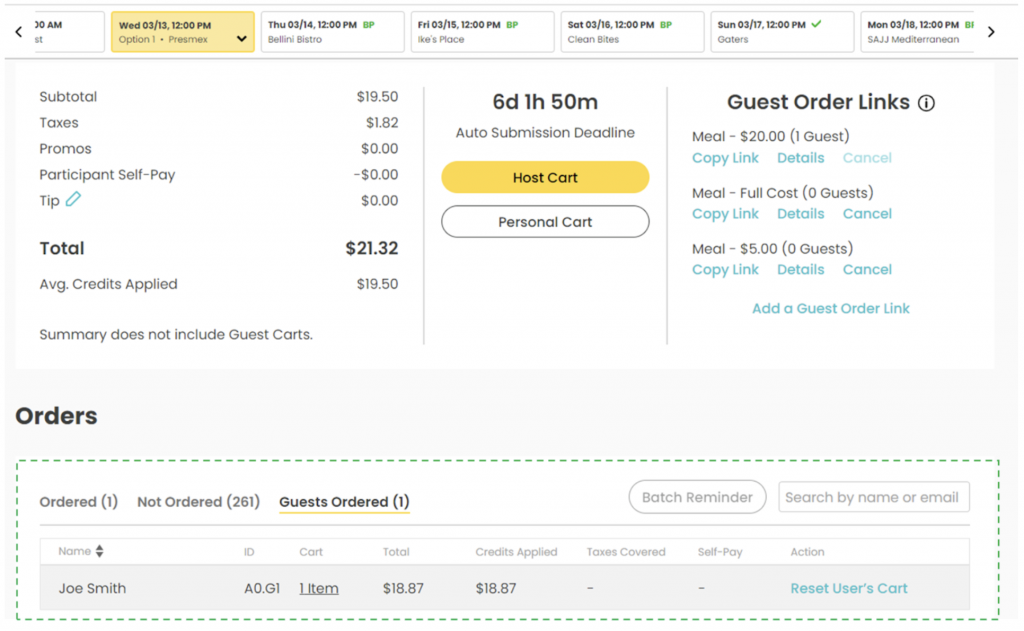
By default, Host Carts, along with all guest submissions in the Host Cart, are submitted automatically at the meal submission deadline, but you also have the option to review and submit your Host Cart and guest items manually. To do so, you can toggle off the Auto Submit button at the top of your Host Cart. Just be careful when doing this for a couple reasons – (1) if you forget to submit your Host Cart, all guest items in your Host Cart will be canceled, and (2) once you manually submit your Host Cart, additional guests will no longer be able to order. So we’d recommend leaving your Host Cart set to auto-submit, but the option is there should you prefer to have that extra level of control!
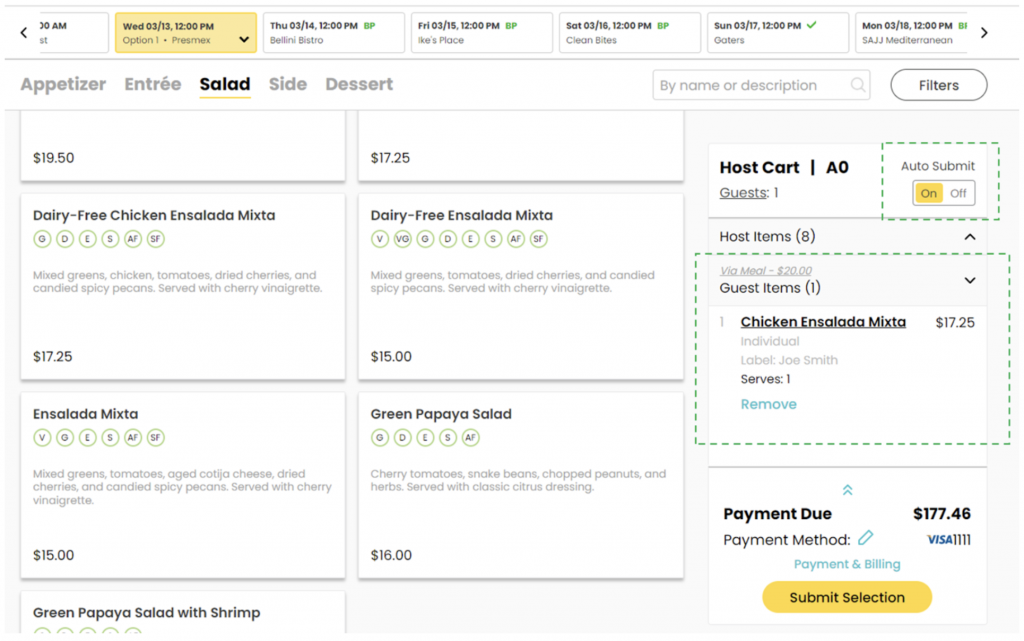
And that’s it! When meals are delivered, guest orders will be individually labeled with each guest’s name, and meals will be set up in the same area as your Host Cart orders.
We’re very excited about the ability for Guest Order Links to help our Hosts extend their company meal experience to their guests. If you have additional questions or just need some assistance making your Guest Order Links vision come to life, please reach out to your account manager or get in touch here!











