With remote work and hybrid schedules on the rise, employers have been trying to find new ways to keep their employees engaged and feeling a sense of company culture. In addition to our corporate meal programs, which offer opportunities for in-office employees to build connections over shared meals, we also offer virtual experiences to keep remote employees entertained and connected.
We released a new Virtual Experiences platform last year and we’re excited to announce the addition of a new Team Polling feature!
With our polling feature, team admins – which we refer to as “Host” users – have a built-in way to help them survey their team about which experiences they’re interested in attending. Using this feature, Hosts will never have to send out emails or use spreadsheets to survey their team’s interest for the next team activity, virtual holiday party, or team-building exercise: they can create a poll directly in the Cater2.me Virtual Experiences platform!
Creating a Poll
Creating a poll is easy and takes only a few minutes.
After logging into the Cater2.me platform, click the Create Poll button at the top right of the Cater2.me dashboard. From there, the Host will be asked to:
- Give the poll a name
- Specify the number of votes each participant can cast
- Length of time that poll will run (select either 24, 48, or 72 hours)
- Browse our catalog of virtual experiences and select/add the relevant experiences they’d like included in the poll
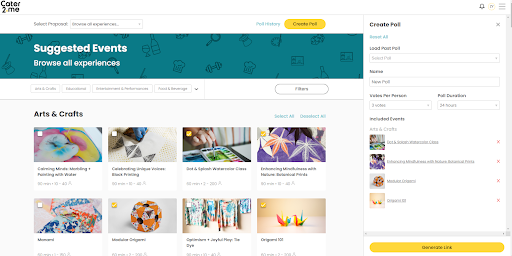
We offer more than 100 virtual experiences across dozens of providers, with categories ranging from food and beverage, arts and crafts, games and puzzles, and more! Price ranges and event duration are visible to the Host when creating a poll, but this information will not be shared with team members when they review and cast their votes.
Once all the necessary fields are filled in, the Host can press the Generate Link button. They can then copy the link and share it with their team, who can click to access the poll, even if they do not have a Cater2.me account!
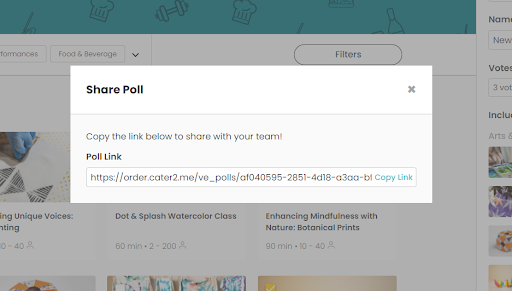
How participants can make their selections
Once a participant clicks the link provided to them by the Host, they will be directed to the participant poll page. This poll page is where the participant can cast their votes. They will see the name of the poll, the duration left to vote, how many votes they can submit, and the different experience options they can vote for.
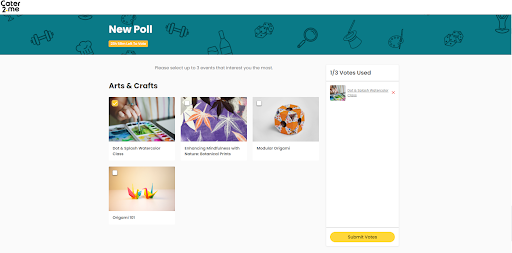
On the right side of the page, participants see a Votes Used box. Once a participant has selected an experience, that experience will populate in the Votes Used box. After making their selection(s), the participant can click the Submit Votes button.
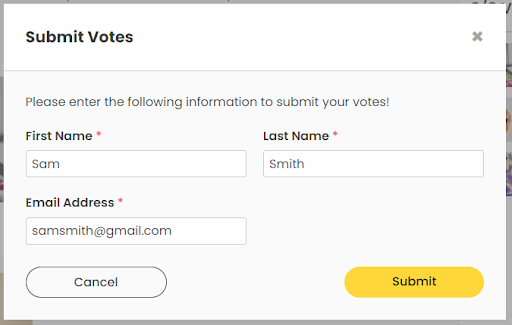
Once a participant clicks the Submit Votes button they will be required to enter their first name, last name, and email address to complete their submission, after which, they will receive an email asking them to verify their email address.
How Hosts can view their poll results
Host users can access all historical polls and results by clicking the Poll History button at the top of their dashboard. In this view, the Host can see a list of all polls they have created, both open and closed.
The Host also can see the date each poll was created, as well as the status or results of each poll, depending on whether the poll is open or closed. For open polls, the Host will see how much time is left before the poll closes. For closed polls, they will see the date the poll closed.
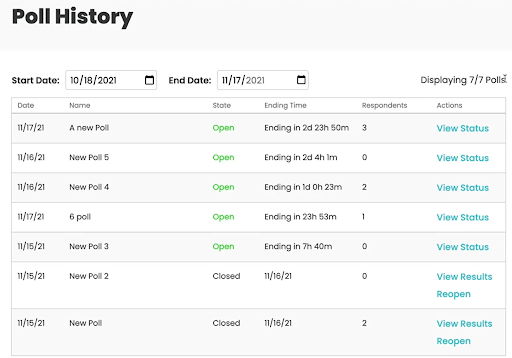
When the Host opens the results page for a specific poll, they can view the current or final rankings of the experiences within that poll. The top three experiences by ranking will be highlighted in yellow at the top of the list.
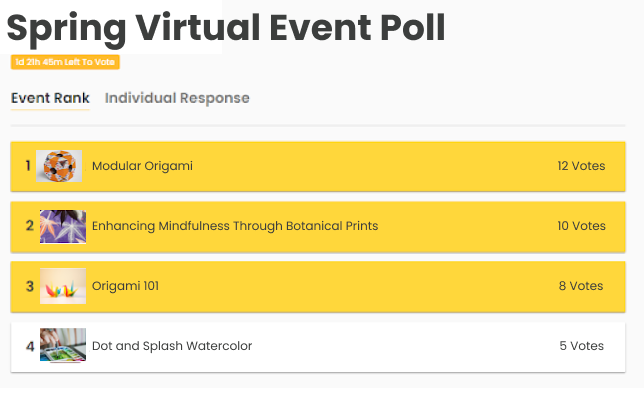
From here, the Host can review the details of each experience and can request availability from Cater2.me or confirm an existing experience proposal. The Host also has access to the individual responses from each poll participant by clicking into the Individual Response tab.
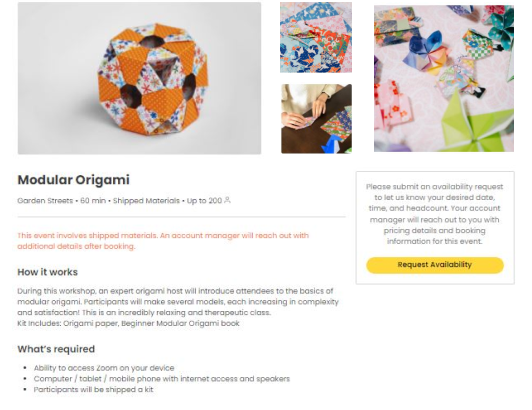
If you’re interested in learning more about our virtual events offerings and using our new poll functionality, get in touch here!











