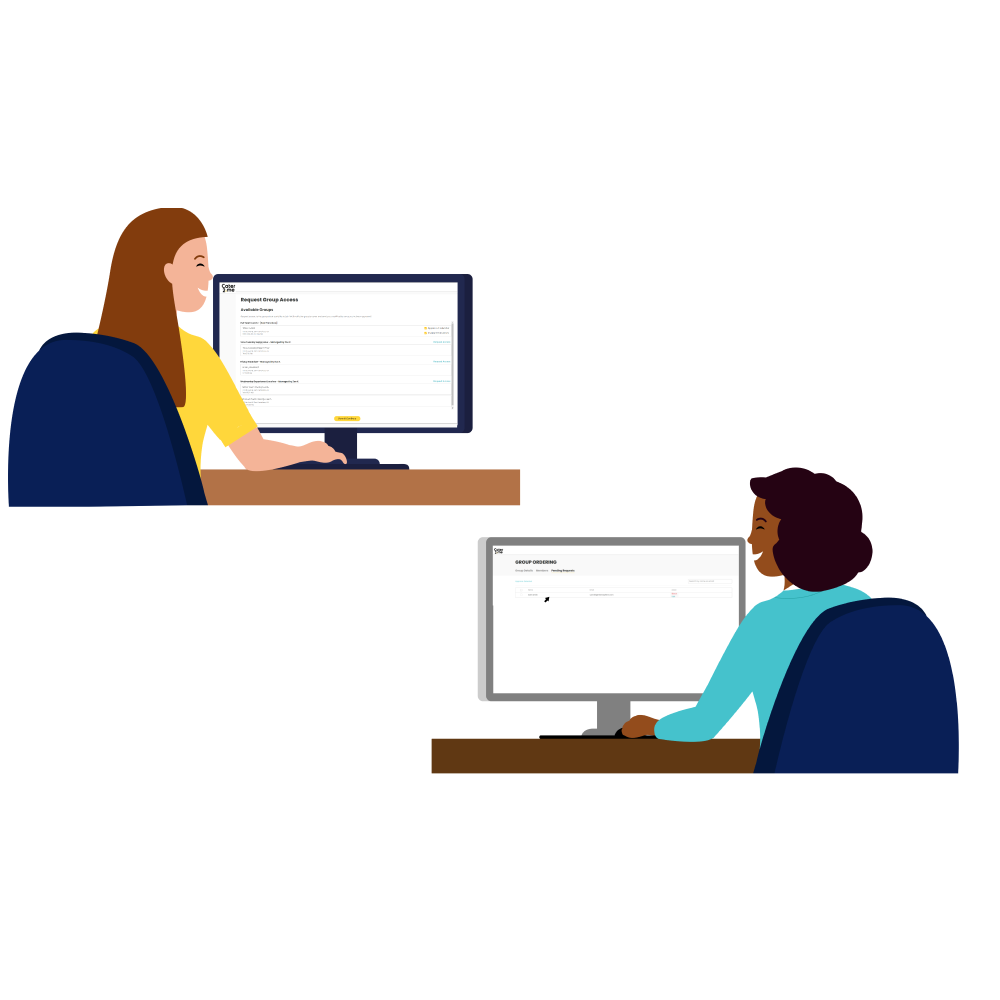We know there’s a lot involved with onboarding new employees, from creating training schedules to providing systems access, and of course, making your new recruits feel welcomed to the team. To take one more task off your plate, we’ve simplified the user management and self-onboarding process for our Group Ordering catering programs, so you’ll spend less time managing your users and sending group links, and more time focusing on the bigger picture!
User Self-Onboarding
As your team grows or your meal programs become more complex, managing unique onboarding links can become time-consuming, so we’ve come up with a better and more efficient way for team members to join your catering groups.
Using the Cater2.me website, new employees can request access to their company’s meal programs by navigating to a specific employee sign-up page, which is accessible via a direct link, or by hovering over the “Sign In” option on the Cater2.me website and clicking “Employee Sign Up”.
Once an employee enters their company email address into the form they’ll be sent an email that will provide a link to a page to request access to their company’s active catering groups.
In case there are any meals reserved for specific teams or employees, Admin users can mark a group as “Private”, which will prevent new users – who don’t have a direct sign-up link for the group – from seeing that group when requesting access to join their company’s relevant meal programs.
Admin users can see group requests in their “Group Management” menu under the “Pending Requests” section. Admins can approve or deny these requests, or they can block users, which denies access and prevents the user from making future requests for that group. Admins also have the option to mark a group as “Auto-Approve”, which removes the requirement to review and accept requests for a specific group.
Additional Group Management Functionality
We’ve also enhanced functionality for admin users to take bulk actions related to their groups.
Blocking Users
Rather than having to block users one-by one, admin users can use the “Block Members” link under the Actions menu to upload a CSV of participants they would like to block from accessing that particular meal group. Blocking users removes their visibility into any meal schedules associated with that particular group (it does not affect their membership or permissions for other groups).
Downloading Members
Want to get the “Big Picture” of all users in a particular meal group? By selecting “Download Members” from the Actions menu, you will get a CSV file listing all members in that group, when they were added to their group, their membership status, and a date stamp for the last time they ordered.
Contact us if you’re interested in how this enhanced functionality can help streamline your team’s meal program.