











Envoy will send Employee, Visitor and Location specific information to Cater2.me to automate user provisioning, meal permissioning, and automated ordering, each of which can be configured separately.
Note: You’ll need to have an active Cater2.me account with Integrations enabled as well as a Cater2.me user account associated with the same market as the Envoy Location for which you’re setting up this integration. If you do not have a Cater2.me account in the same market as this Envoy location, please ask the person who manages your local Cater2.me account for help before completing these steps or reach out to your Cater2.me account manager for assistance:
1. Ensure you have Integrations enabled on your Cater2.me account.
2. Go to Integrations > All integrations.
3. Find Cater2.me. Click “Install”.
4. Log in to your Cater2.me account using an account associated with the same market as your Envoy location.
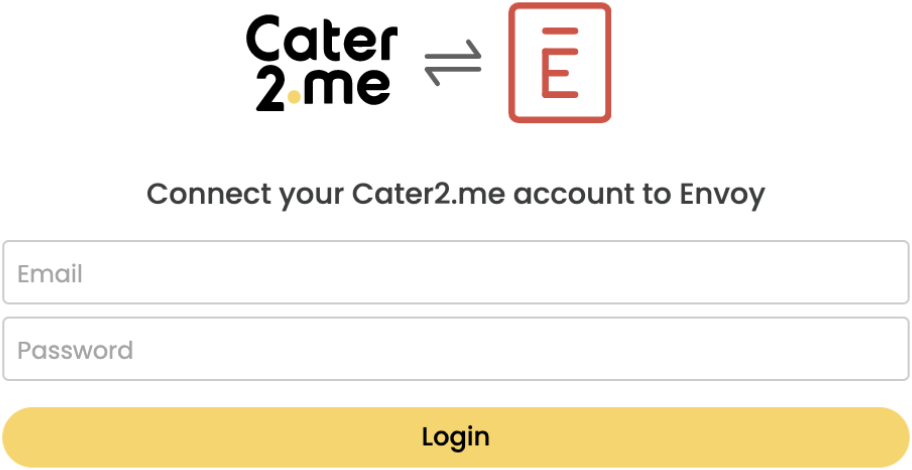
Note: If Envoy Integration has not been enabled on your Cater2.me account, authentication will return an error message.
5. Authorize the following permissions.
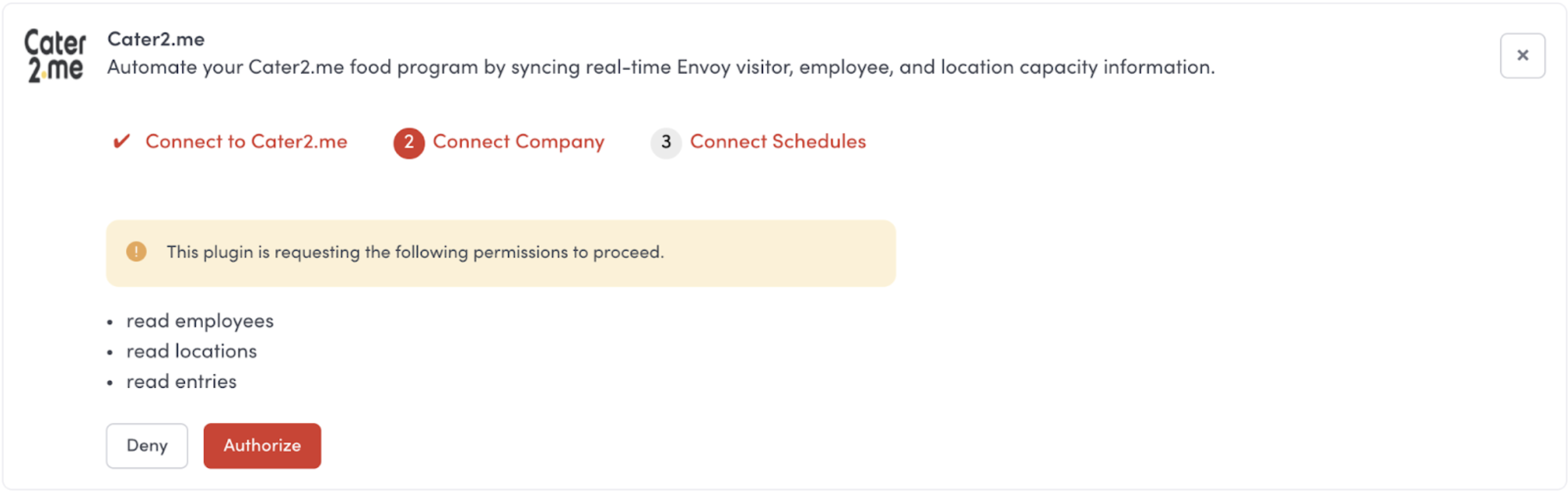
6. Select your Cater2.me instance that you want to associate with the Envoy location and click “Next Step”.
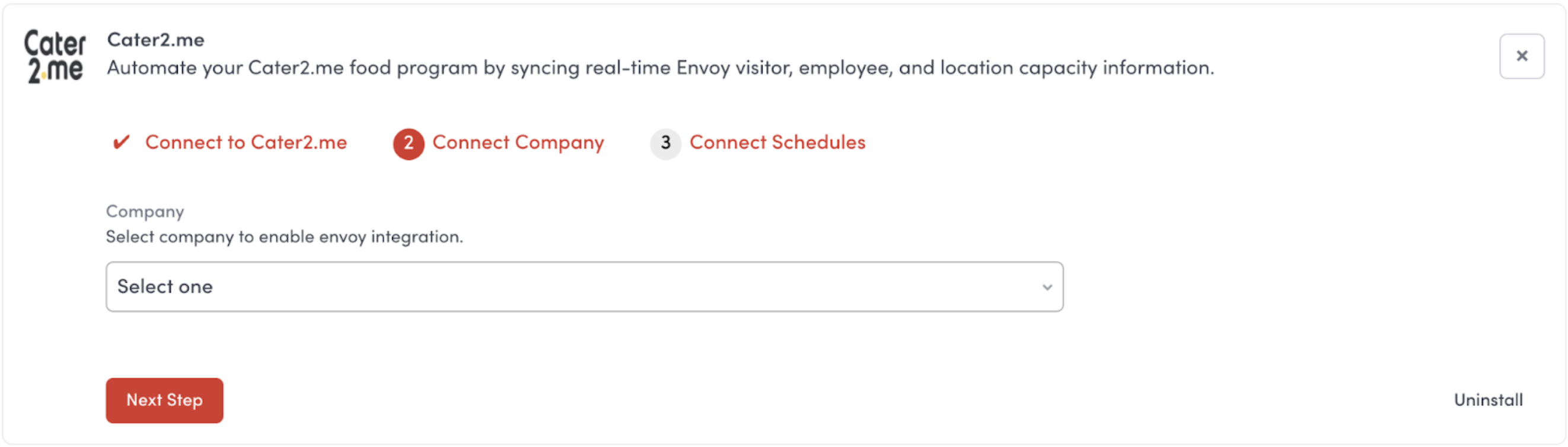
7. On the third step click “Connect Account" and it will open a pop-up with detailed integration settings.
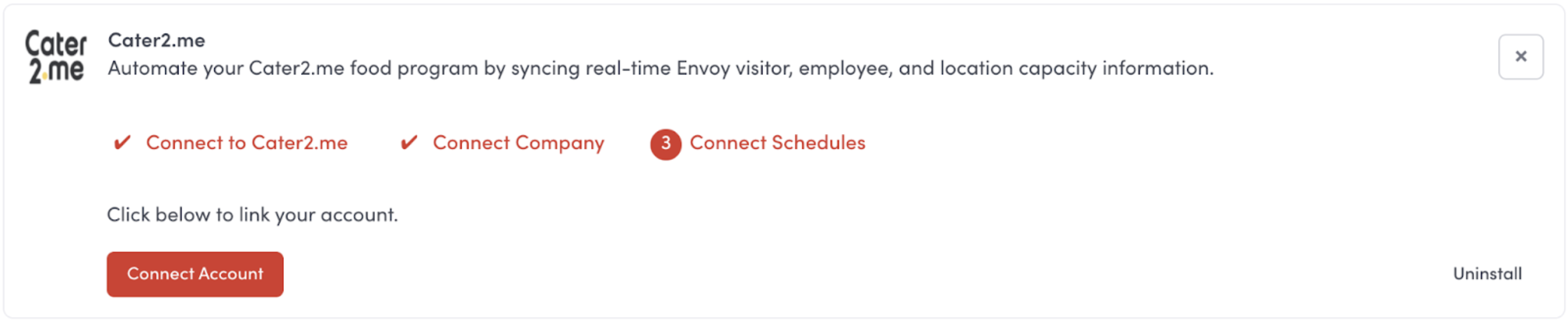
8. Edit any features that you want to enable / disable for Cater2.me user Groups and meal schedules that you own. Other Envoy / Cater2.me administrators who manage other Groups and/or meal schedules will be able to further customize their settings in their Cater2.me application.
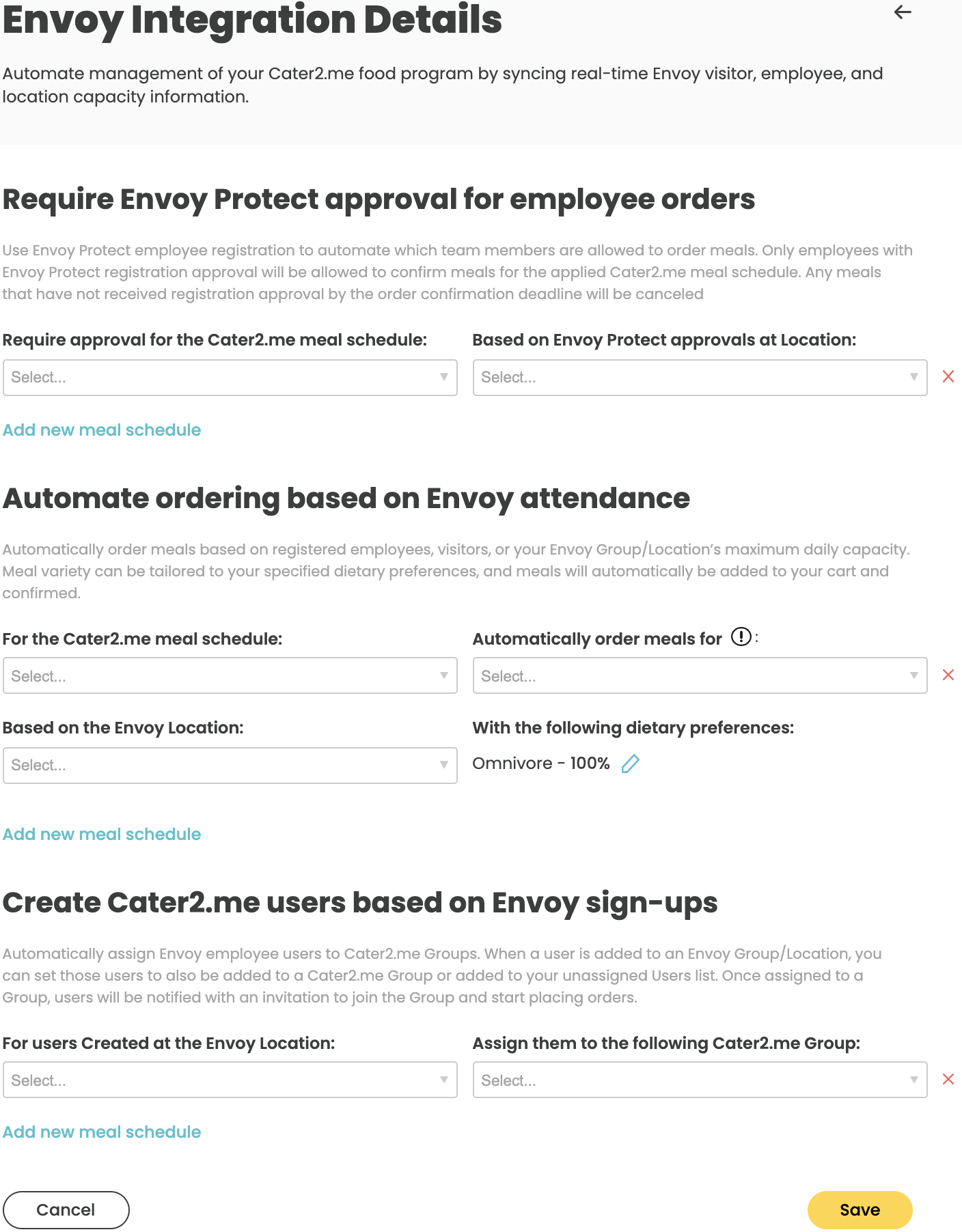
9. Click "Save" to finish the configuration.